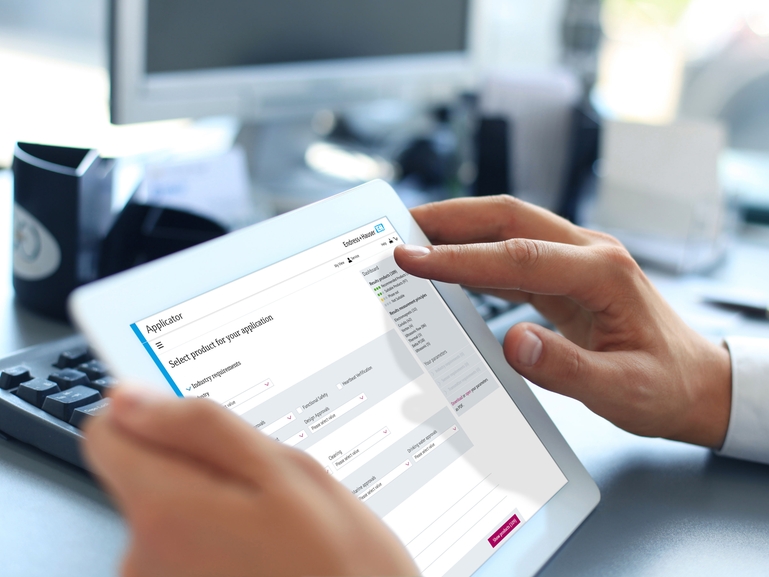Product support
Learn how to contact our experts, find suitable product or troubleshoot an error yourself.
How can I get in touch with an expert?
How do I know which product is right for me?
You can choose the right product for your needs by using our Applicator tool. Selecting your Application Industry and Application Solution will direct you to a list of products fit for your specific application. If you are still unsure which product fits your need, get in touch with one of our experts by submitting the contact form found in the Support & Service section of your My Endress+Hauser account .
How can I find the successor product of a device that has been discontinued?
Some of our discontinued products have successors to give you the most up-to-date measurement data. If a successor is available for the phased-out product you are looking for, you can find it after placing the root code of the phase-out in the search bar.
How can I find a spare part?
There are a few different options for finding spare parts: Spare parts can be found in a few different ways: Follow the steps below to find a spare part. Spare Parts Finder . Here you can check which spare parts are available for a product and which products offer spare parts.
How can I break down an order code?
Have an Endress+Hauser Level device? Unsure how it has been configured? Want to know if it is still available to order? Use our order code interpreter to check its status and whether it is fit for your application. Enter the order code found on the nameplate of the device to get started.
My device displays an error code. How can I troubleshoot it myself?
Your Promag 50 displays the error code F321. You know there’s an error in the coil circuit but don’t know how to resolve the issue. What should you do? Knowledge Base . Here you can describe your issue in the main search bar and find the appropriate article.
How can I reset a Bluetooth password on SmartBlue App?
Follow the steps below to reset your password:
1. Open the Endress+Hauser SmartBlue app.
Warning: Do not attempt to use the username recovery. This will result in the loss of the display module of the device which will be irreparable.
If you need further support with resetting a Bluetooth password on the SmartBlue App, check the Endress+Hauser Knowledge Base or open a new support request via My Endress+Hause .
How do I download DeviceCare on my computer?
1. Go to the Endress + Hauser Software Portal
2. Log in with your My Endress+Hauser portal credentials or register with a new account. If you create a new account, you will receive an account verification email. Once your account is verified, you are logged in to the Software Portal.
3. In the Software Portal click on "Device Configuration Software & Device Driver”. Select DeviceCare SFE100 – v1.xx.xx and DeviceDTM library – v3.xx.xx, then click the "Request Download" button.
The software portal will send you an email with a link to download the requested software. (Note: for users working with Prosonic, Micropilot, Levelflex level transmitters, we also recommend downloading "Envelope Curve Viewer" for offline viewing of recorded/saved envelope curves).
4. Open the link in the email. This will open a new tab in your default web browser. Click on each of the listed files to begin the download process. Please allow all downloads to finish loading before opening any of the files.
5. Once the download is complete, locate the files in your Downloads folder to proceed with the installation.
Want to learn more about installation and activation of DeviceCare? Log in to My Endress+Hauser and access the dedicated knowledge article on this software .
Vis mere
Vis mindre
©Endress+Hauser
Troubleshoot yourself with our expert knowledge resources.
Explore our comprehensive knowledge base. Find answers immediately and keep your operations running smoothly.
Still looking for help?
Få adgang til teknisk support
Du kan kontakte os via vores brugervenlige formular. Vi vender tilbage til dig i løbet af 2 til 3 dage.
Åben en support case
Skriv en klage
Hvis du har en klage, bekymring eller et forslag til forbedring, så del det endelig med os.
Indsend din feedback
Vi værner om dine personlige oplysninger
Vi anvender cookies for at forbedre din browseroplevelse, indsamle statistiske oplysninger med henblik på optimering af webstedets funktionalitet og levere skræddersyede annoncer eller indholdselementer.
Hvis du vælger "Accepter alle", giver du dit samtykke til vores brug af cookies.Cookiepolitik .
Tilpas
Accepter kun essentielle
Accepter alle